Ready to take your website’s search to the next level? Google Search Console is your superpower for SEO.
Using Google Search Console is essential for SEO audits and performance analysis, as it helps in analyzing redirects, auditing site performance, and understanding search intent.
But with so much data at your disposal, where do you start?
This guide will walk you through a step by step Google Search Console SEO audit. We’ll show you how to set up your account, read the reports, and find hidden opportunities to increase your search visibility.
Let's get started!
Setting up Google Search Console
Before we get started with the audit, let’s make sure your Google Search Console is set up correctly. This is the foundation step to getting access to the data about your website in Google search results. When you use Google Search Console, you can view your site's organic search performance and organic traffic from mobile and desktop devices and analyse site pages based on their past and current traffic.
The first task is verifying website ownership. After creating a Google Search Console account, add a property by entering its domain name or a URL prefix. The former will monitor all of the domain's pages, while the latter will only check pages on the site that have the same prefix as entered.
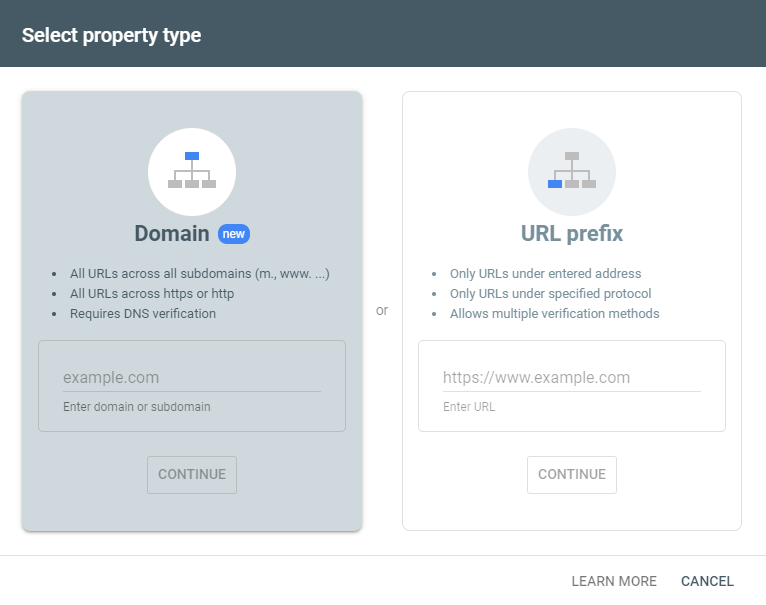
Google offers several methods, HTML file upload, HTML tag, Google Analytics, Google Tag Manager. Choose the one that fits your technical setup and follow the prompts to confirm you’re the owner of the site.
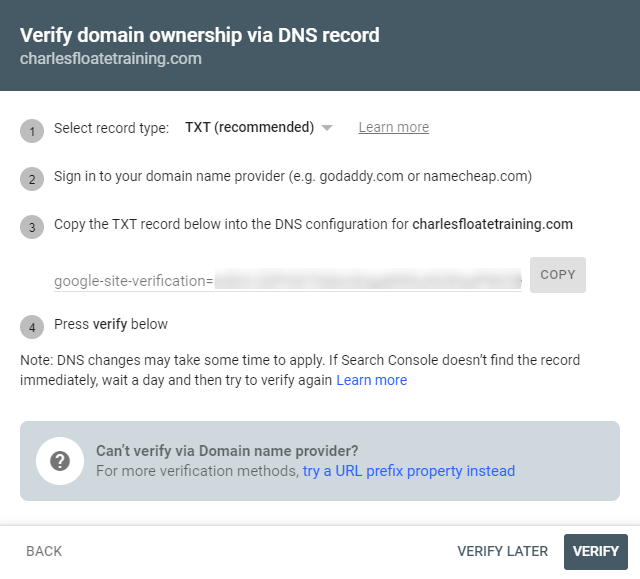
Once verified, add and verify properties. If you have multiple subdomains or different versions of your site (e.g. http vs https, subdomain.domain.com, etc.) make sure to add them all as separate properties. This way you can monitor each one separately.
And don’t forget to add team members who need access. Go to Settings > Users and permissions on the left sidebar and click "Add Users."
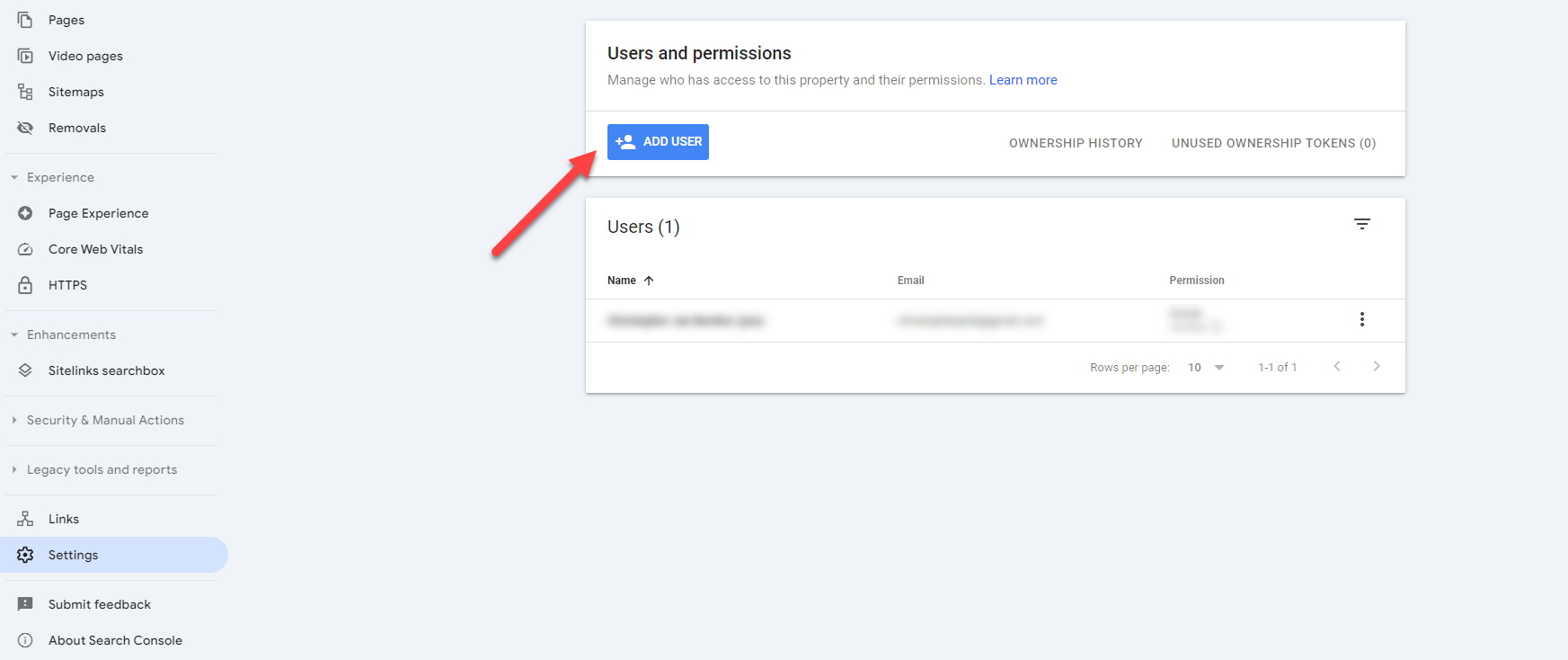
This will open a lightbox where you can enter the user's email address and the level of permission you want to grant this person regarding your Search Console (Owner, Full, Restricted).
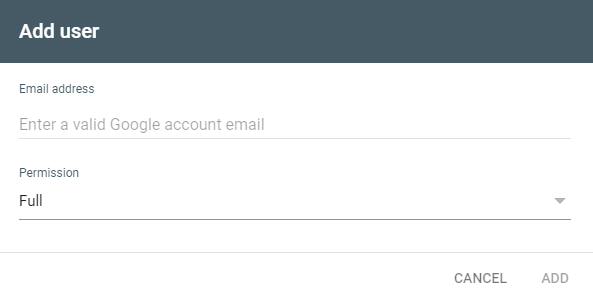
Collaboration is key in SEO, and Google Search Console allows you to assign different permission levels to different users. This way everyone has the access they need without compromising security.
Question for you: Have you had any trouble setting up Google Search Console for your website? What method did you use for verification?
Performance Report Analysis
Now that you have Search Console set up, let’s dive into the Performance Report – a treasure trove of information about your website in Google search results.
Click on Performance on the left sidebar to see how the site fared over time on Google Search. There's also a link to Google Discover to help you see if your pages appear on the Discover feature.
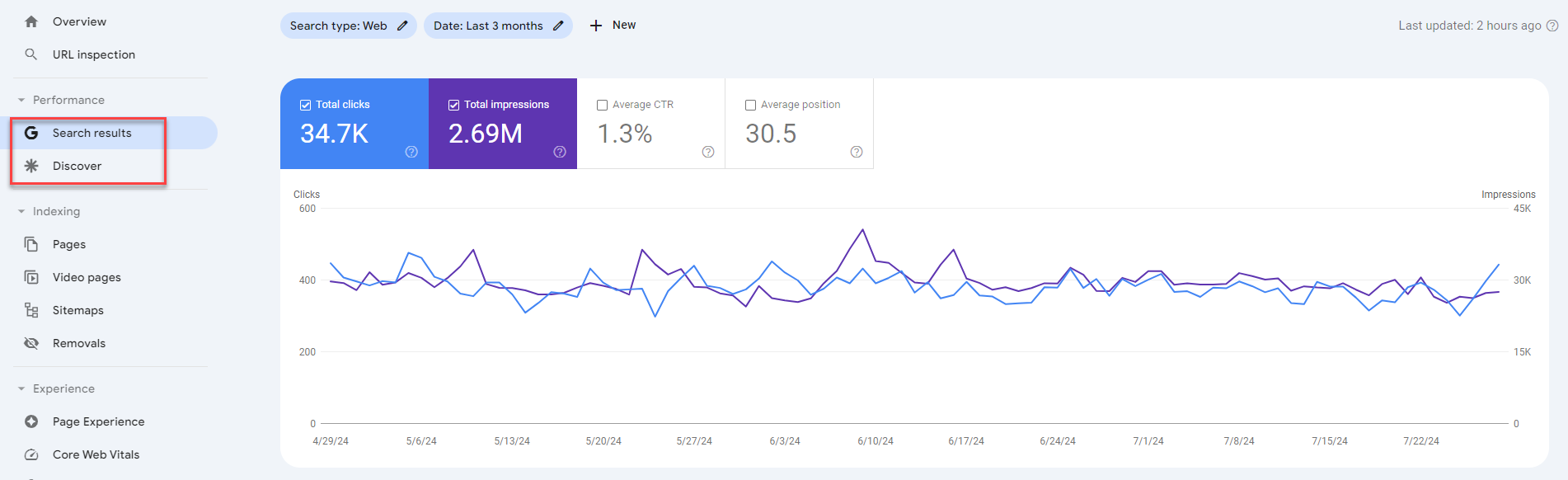
Understanding search queries and click through rate (CTR) is key. This data will show you what terms are driving organic traffic to your site and how often users are clicking on your results.
By default, you will see the number of clicks and impressions (the number of times your site pages appeared in search results). But you can isolate the CTR by clicking on clicks and impressions and clicking on CTR.
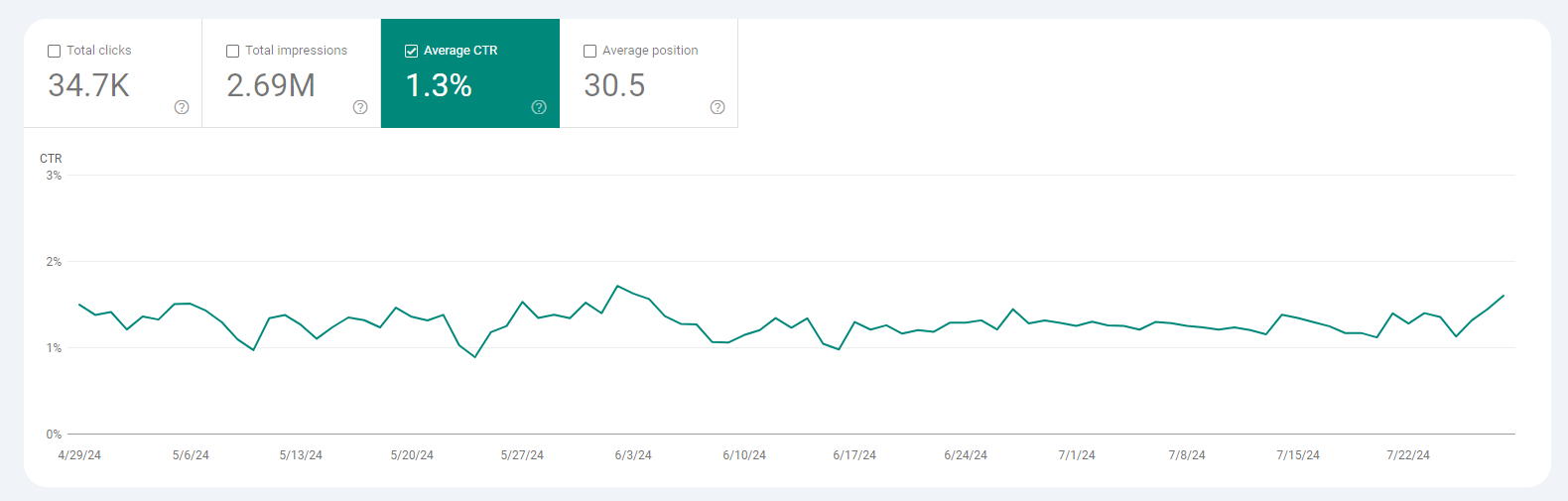
Scroll down to see the queries that people searched on Google leading them to click on your site. You can organise the queries in descending order to show you those that have the highest CTR.
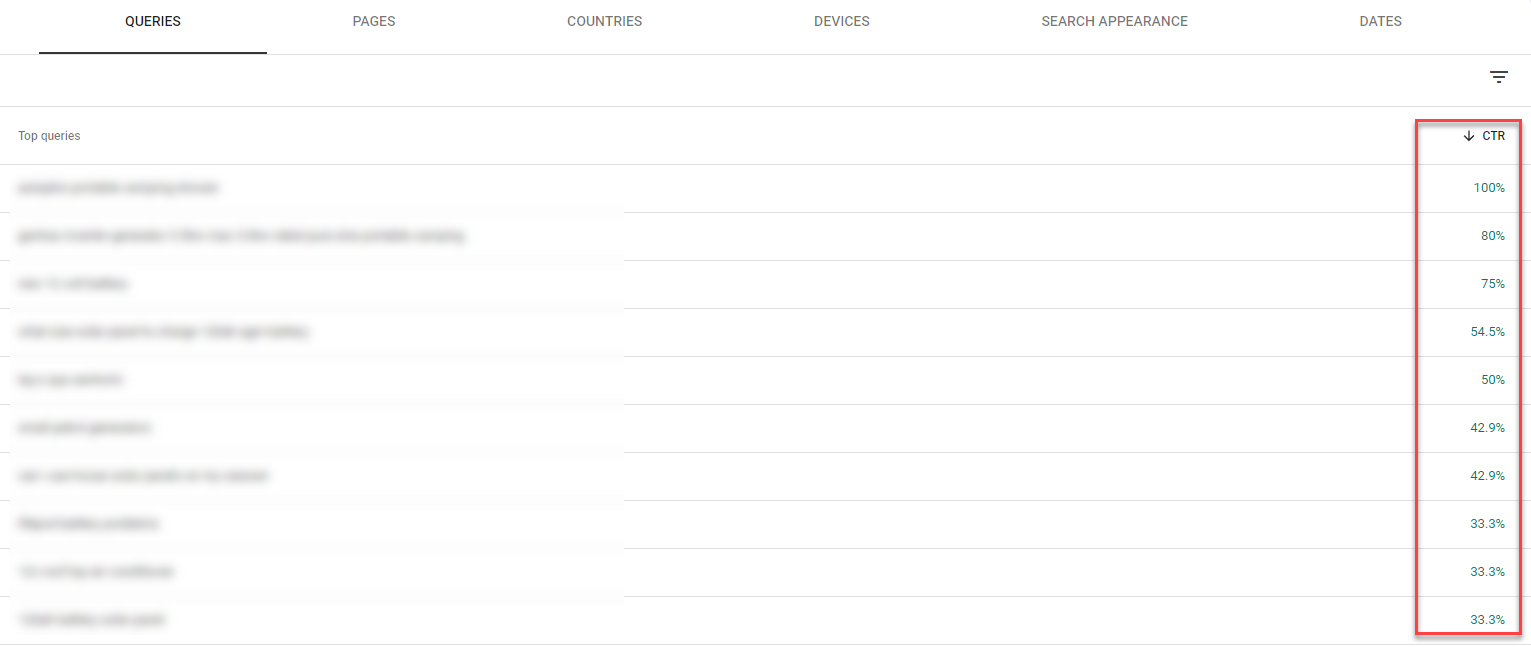
But what you really need to look at are queries with high impressions but low CTR – these are opportunities to optimize your titles and meta descriptions to get more clicks.
To do this, click on Impression to show its data on the graph and table. Then organise the queries from highest to lowest impressions to see which among the most visible pages on SERPs has the lowest CTR.
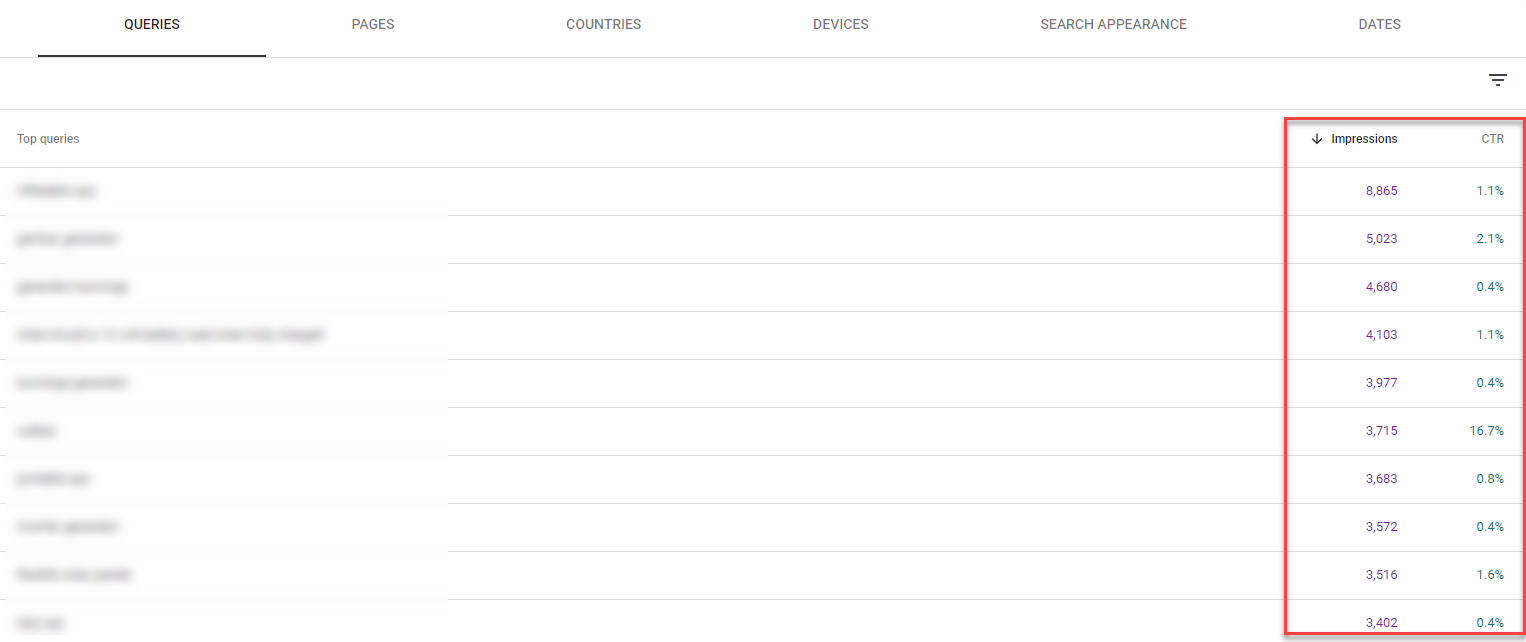
Impressions and average position will give you an idea of your overall visibility in search results. A high number of impressions with a low average position means you’re showing up for relevant searches but not ranking high enough to get clicks. This might mean you need to improve on-page optimization or content.
Finding top performing pages is just as important. These are your SEO superstars – what makes them work and apply those to other pages. Pages with high impressions but low clicks need attention. Can you improve the title? Is the content meeting user expectations?
Remember the Performance Report is not just about celebrating wins – it’s about finding opportunities. Use this data to inform your content strategy, identify keywords to target and pinpoint areas to improve user engagement.
Index Coverage Report
Now let’s move on to the Index Coverage Report. Here we’re looking at how Google is indexing your web pages. This report is key to making sure all your important pages are accessible to search engines.
Go to Indexing > Pages to see your site's indexed and unindexed pages.
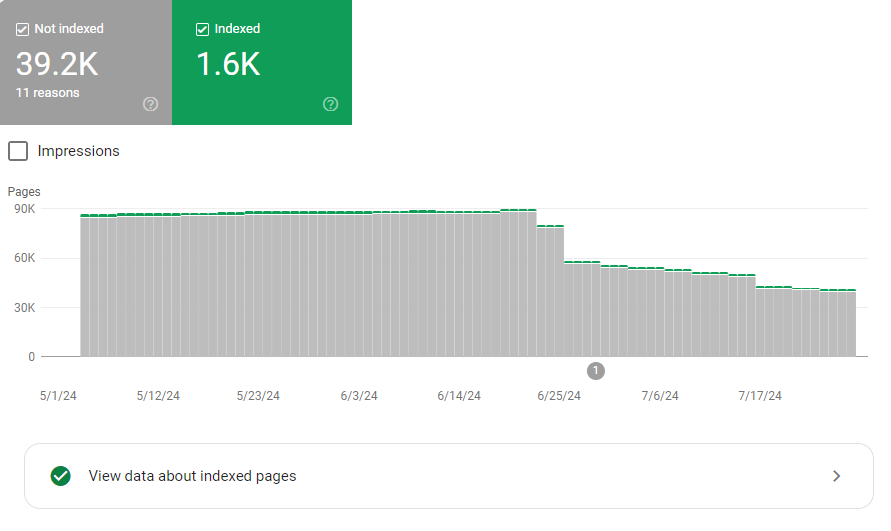
Scroll down the page to view a comprehensive report of these pages based on the status codes.
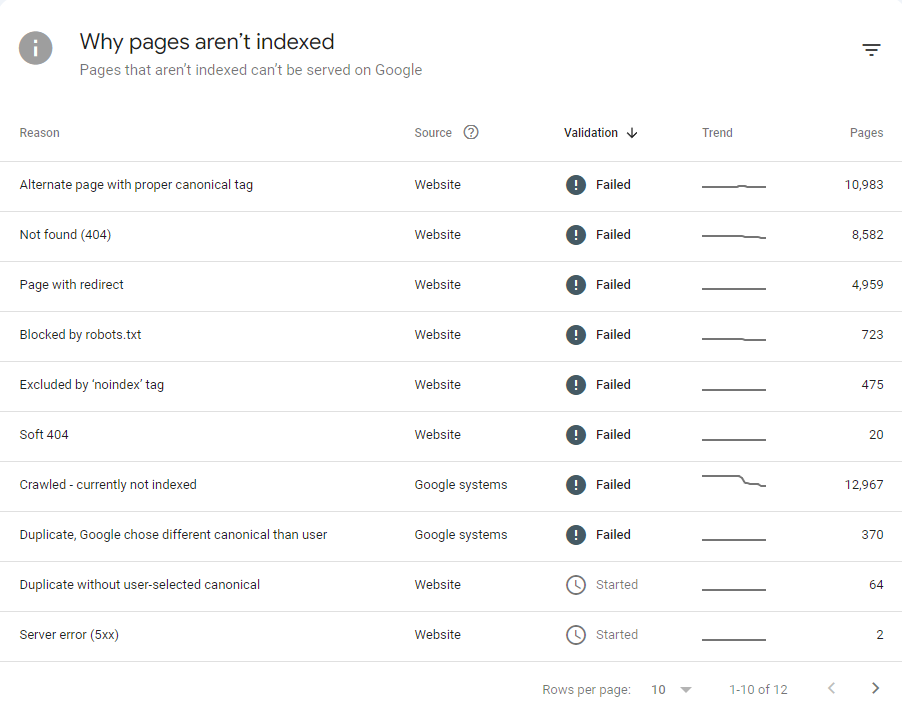
Interpreting the report means understanding four main categories: error, valid, valid with warnings and excluded. Pay attention to errors – these are pages Google wants to index but can’t for some reason. Common issues are server errors, redirect errors or blocked pages.
Click on the issue to see which among the URLs are affected by the reasons why Google can't indexed them.
To be clear, not all of your site pages have to be indexed. There are URLs that you don't want indexed, to begin with (ex., login, checkout, user profiles, etc.). So, click on each issue shows you the URLs and decide whether to make them visible on Google or to keep things the way they are.
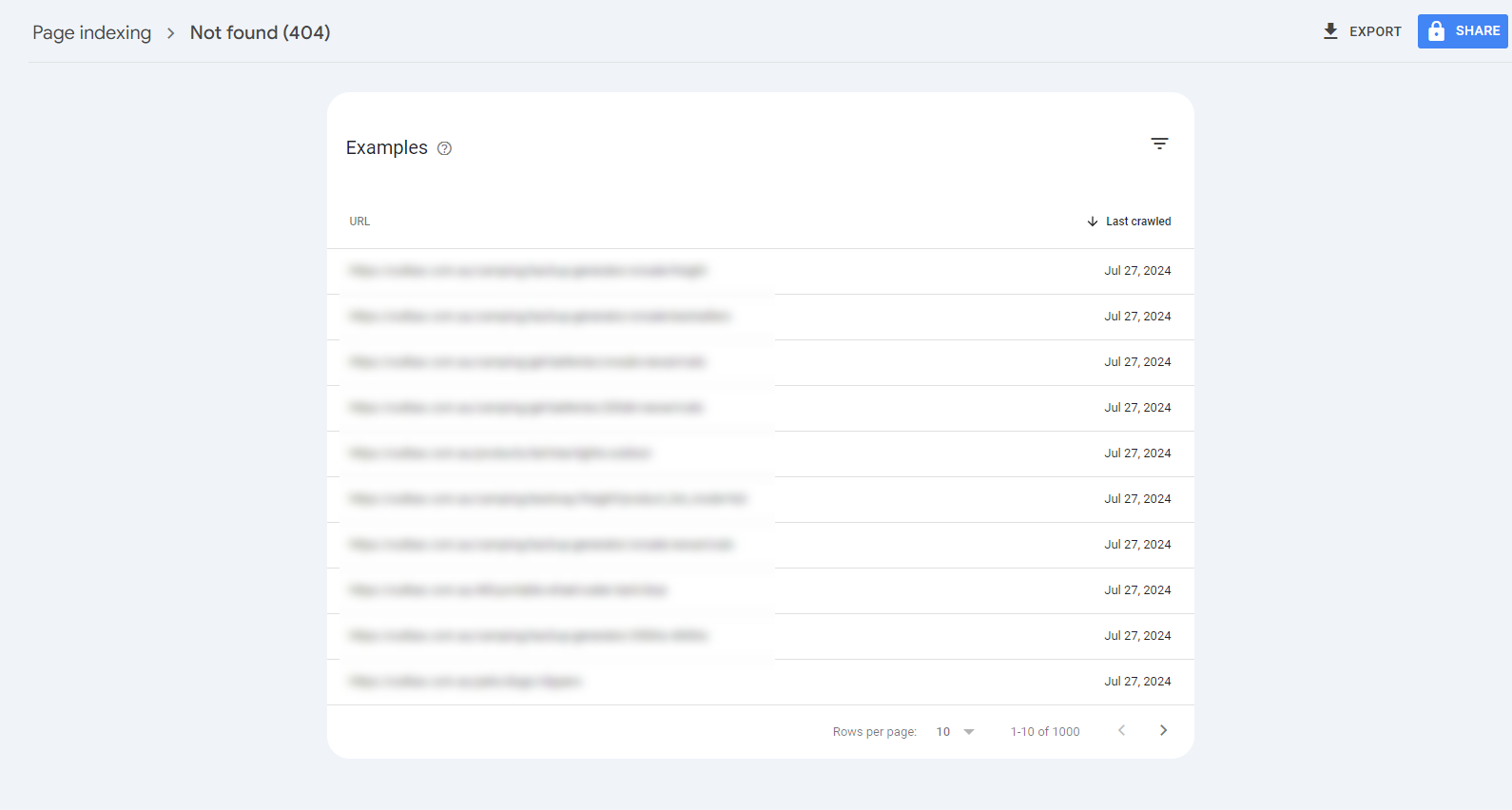
At the same time, there are issues that need your immediate attention. For server errors you may need to contact your hosting provider. Redirect errors often require cleaning up your site’s internal linking structure. And for blocked pages review your robots.txt file to make sure you’re not blocking important pages from being crawled.
Don’t ignore the ‘excluded’ pages. Some exclusions are intentional (like duplicate content) but others might be blocking valuable content from showing up in search results. Review these carefully to make sure important pages aren’t being accidentally left out.
Submitting sitemaps and requesting indexing are proactive steps you can take to improve your site’s indexing. A well structured XML sitemap helps Google to discover and understand your site’s content hierarchy. For new or updated content use the ‘Request Indexing’ feature to tell Google to crawl and index those pages faster.
Question for you: Have you found any surprises during your audit? How did you fix them?
Core Web Vitals Report
Core Web Vitals (CWV) are now a part of SEO and directly impact your site’s search performance and user experience. This report in Google Search Console will give you valuable insights into your site’s loading, interactivity and visual stability. Additionally, using Google Search Console data can help you identify opportunities to enhance Core Web Vitals by assessing the performance of specific URLs.
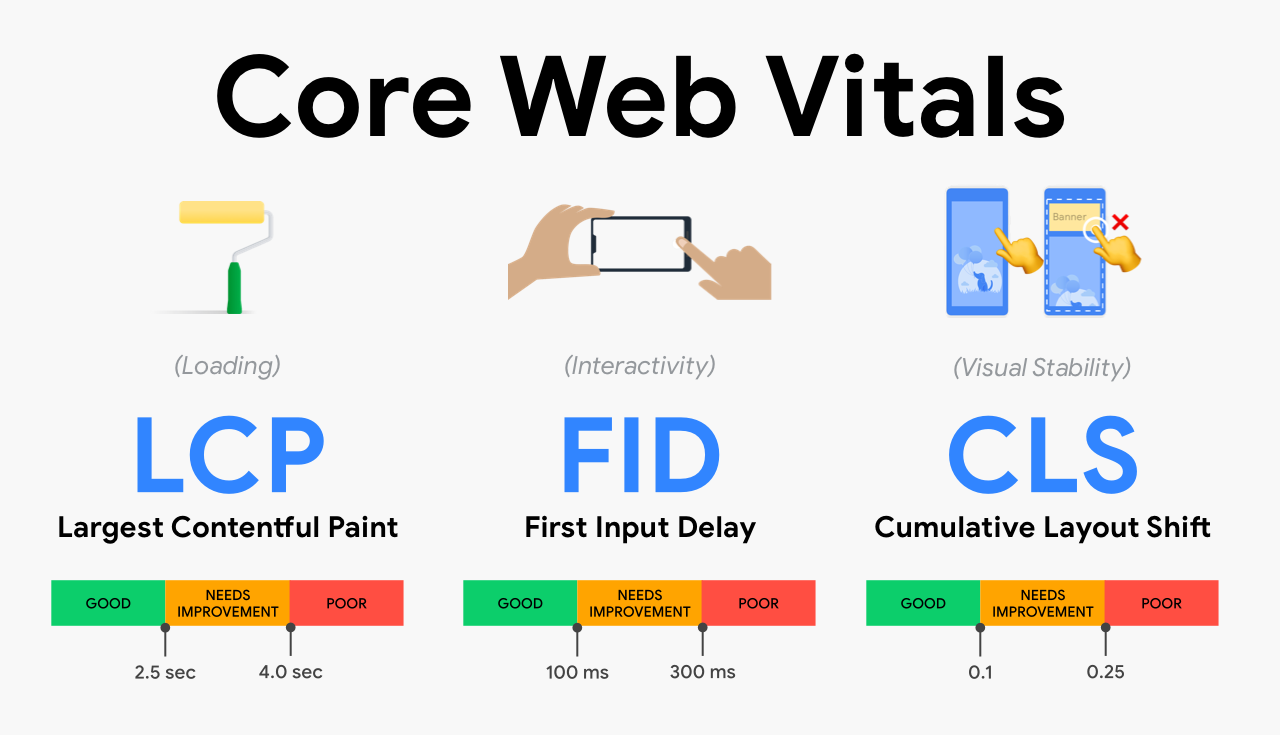
Here are the three Core Web Vitals metrics to understand:
-
Largest Contentful Paint (LCP): This is about loading. Aim for LCP to happen within 2.5 seconds of the page starting to load.
-
First Input Delay (FID): This is about interactivity. Target FID to be less than 100ms.
-
Cumulative Layout Shift (CLS): This is about visual stability. Target CLS to be less than 0.1.
Analyzing these scores will help you find areas to improve. Poor LCP is often due to slow server response times or render blocking resources. High FID is caused by heavy JavaScript execution. CLS is often due to images or ads without dimensions or dynamically injected content.
To analyse your site page's CWV scores, go to Experience > Core Web Vitals to see which pages pass, didn't pass, or need improvement.
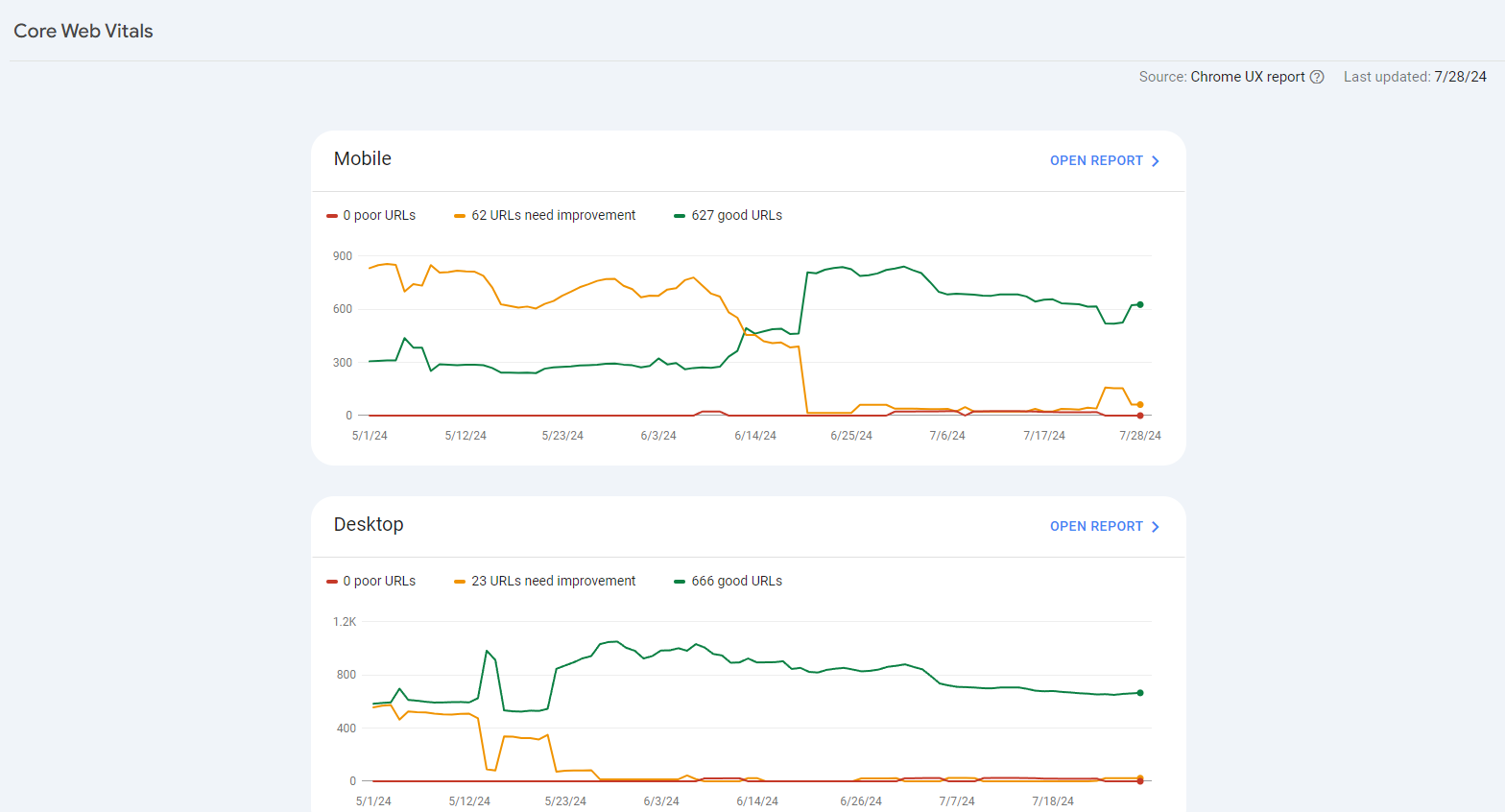
Since Google follows the mobile-first indexing rule, you must prioritise the results under mobile instead of desktop. Open the report to see the pages affected with poor CWV scores or those that need improvement.
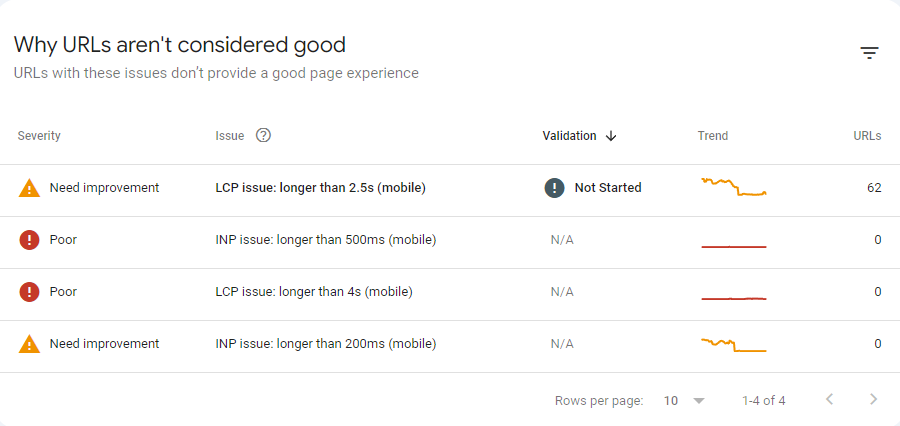
Click on the specific issue of the group of pages with issues to see the exact URLs.
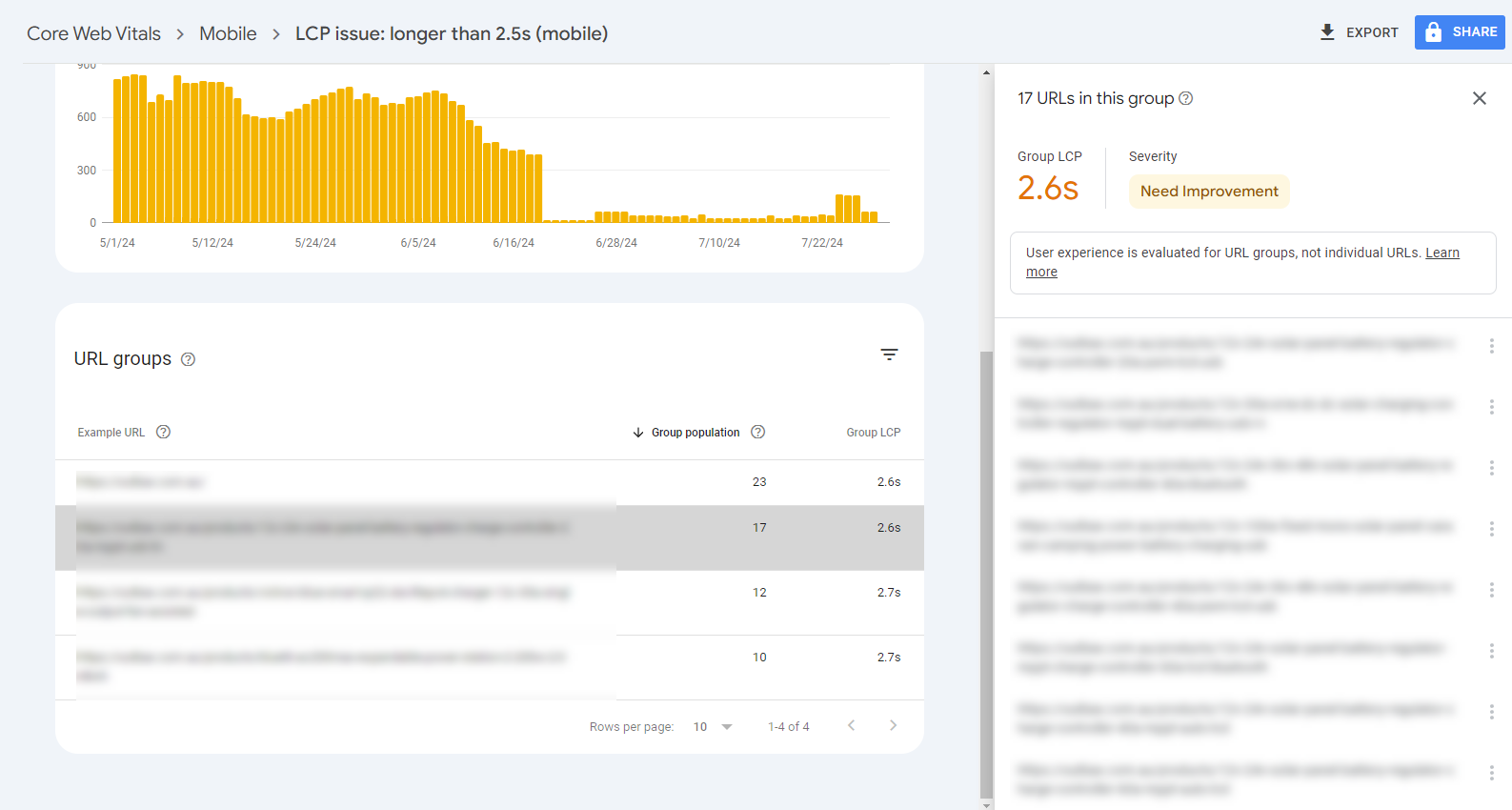
Ways to improve these metrics are to optimize images, minify CSS and JavaScript, use browser caching and ensure all page elements have proper sizing. Remember, improving Core Web Vitals not only improves your search rankings but also user experience and potentially conversion rates.
Thankfully, you don't have to guess because you find the exact ways to fix your site pages' low CWV scores by running each URL on Google PageSpeed Insights.
On the results, scroll down the Diagnostics section to see the exact problems the URL has and how you can address them.
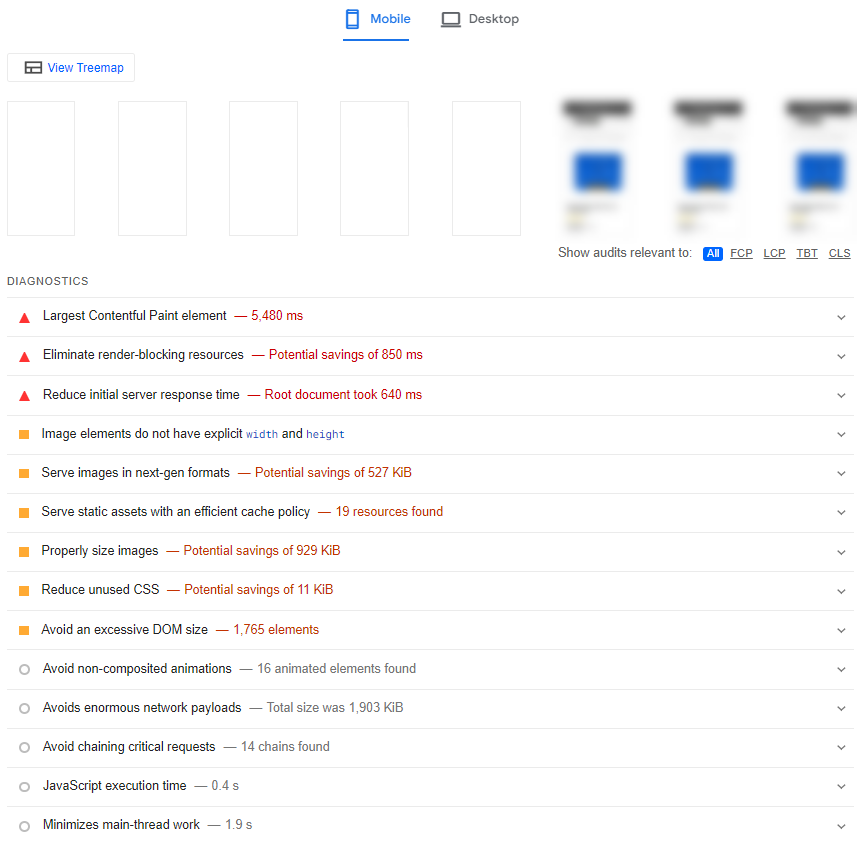
Question for you: Which Core Web Vital has been the hardest for your site to improve? What strategies have you used to improve your scores?
Links Report
The Links Report in Google Search Console will give you valuable insights into your site’s link profile, both internal and external. This is important for understanding your site’s authority and optimising your link structure by analyzing its top linked pages.
Go to the Links page to see the different link data about your site.
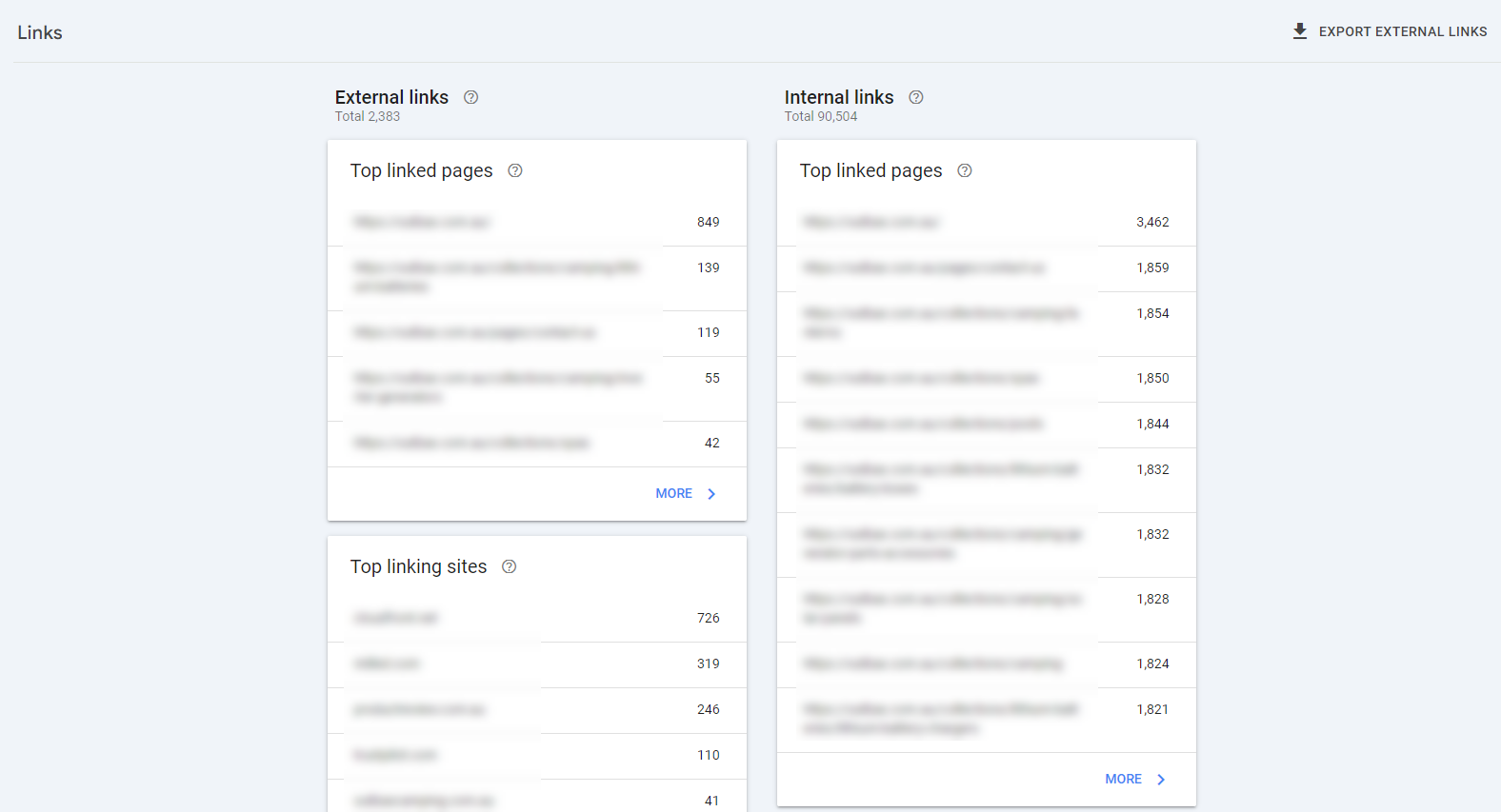
Internal links will help you understand how you’re distributing link equity across your site. Look for pages with few internal links – these might be opportunities to improve your site’s navigation and surface important content. Create more internal links to high value pages that aren’t getting enough love.
External links (backlinks) will give you a view of your site’s authority in Google’s eyes. Which pages are getting the most links? This will help you identify your most valuable content. Are there high-quality sites linking to you? These could be opportunities for outreach and collaboration.
Finally, the top linking text shows the most used anchor texts used by third-party sites to link back to yours. This is important, especially if you want to optimise specific site pages by using their target keywords (or queries the page is getting tons of impressions for) as anchor texts. However, this will be tricky, as you'll have to request the website change the anchor text to your preferred one.
Remember, a healthy link profile is diverse and natural looking. Focus on creating great content that naturally attracts links rather than trying to manipulate your link profile.
Manual Actions and Security Issues
This part of your audit will help you identify any penalties or security issues that could be severely impacting your search performance.
Click on Security & Manual Actions > Manual Actions to see if Google has issued a manual penalty on your site.
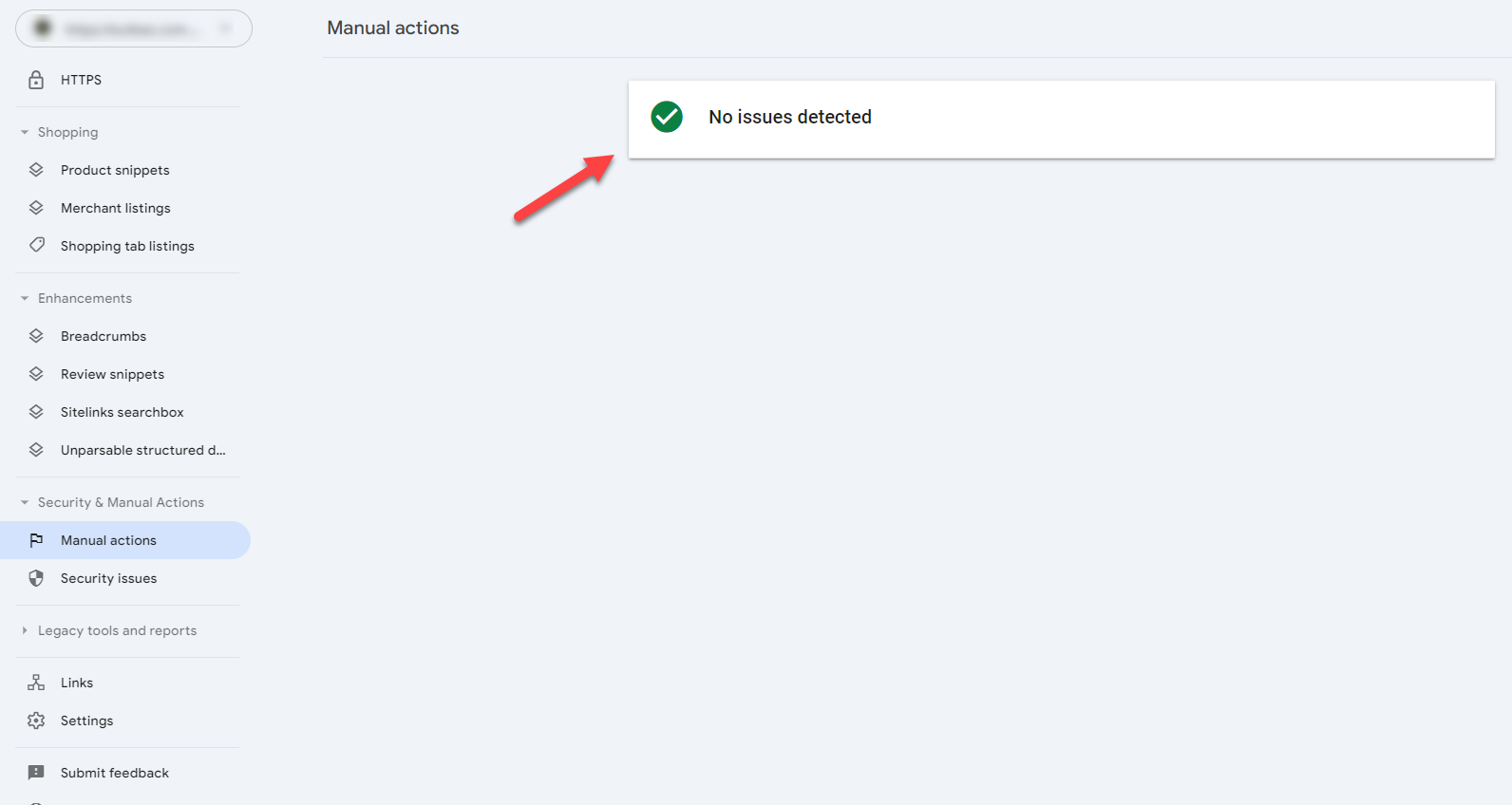
If Google’s team finds your site violating its guidelines, they may have taken manual action against it. This can result in lower rankings or even removal from search results. The Manual Actions report will tell you if any penalties have been applied.
Addressing security warnings is just as important. Google takes user safety seriously and if they detect malware, hacking or other security issues on your site it will impact your search performance. The Security Issues report will notify you of any problems.
If you find manual actions or security issues, address them first. For manual actions, read the information provided about the violation, fix the issues across your site and then submit a reconsideration request. Be thorough and honest in your reconsideration request, explain what you’ve done to fix the issue.
For security issues you may need to work with a security expert to clean your site of malware or close the vulnerabilities. Once fixed use the “Request a Review” button in the Security Issues report to ask Google to recheck your site.
Question for readers: Have you ever had to deal with a manual action or security issue? What was your experience in resolving it and getting back into Google’s good graces?
Structured Data Report
Structured data is your key to search visibility through rich snippets and the Structured Data Report will help you make the most of that. You can see all of these in the drop-down menu of the Enhancement section.
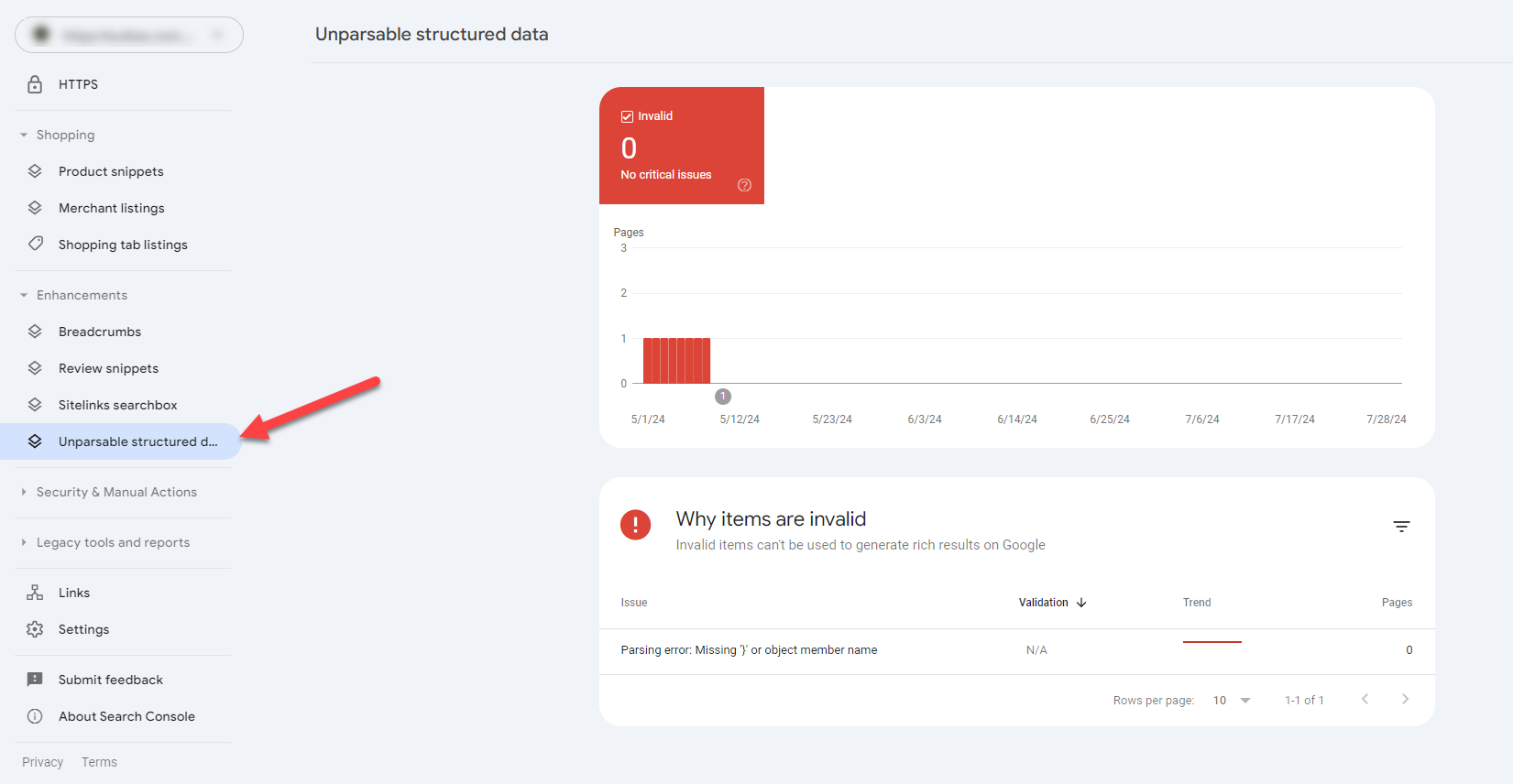
Fixing structured data errors is the first step. The report will show you any issues with your existing structured data implementation. Common errors include missing required fields, incorrect property values or invalid formats. Fix these asap so Google can understand and display your structured data.
Now focus on enhancing rich snippets and search appearance. Look for opportunities to add more types of structured data to your pages. For example if you have a recipe site are you using Recipe markup? For a news site are you implementing NewsArticle schema? The right structured data can make your search results stand out with star ratings, images and other visual goodies.
Adding new structured data opportunities is about being ahead of the curve. Google introduces support for new types of structured data all the time. Keep an eye on Google’s official documentation and SEO news sources to find out about these opportunities. For example you might consider adding FAQ schema to relevant pages or using HowTo markup for instructional content.
Remember structured data doesn’t directly impact rankings but can improve click through rates by making your results more attractive and informative in search results.
URL Inspection Tool
The URL Inspection Tool is your microscope for looking at individual pages on your site. It’s useful for troubleshooting specific issues or checking the status of recently updated content.
To access this feature, enter the URL from the site that you want to inspect on the search bar.
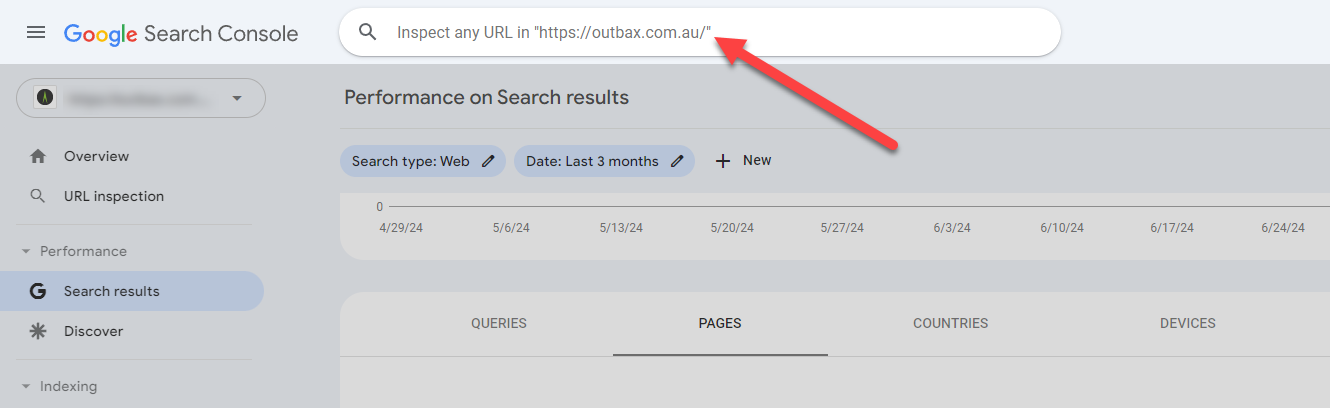
Analyzing individual URL performance starts by entering the URL into the tool. You’ll see details about how Google sees that page, including its indexing status, any crawl or indexing errors and how the page looks in Google’s cached version.
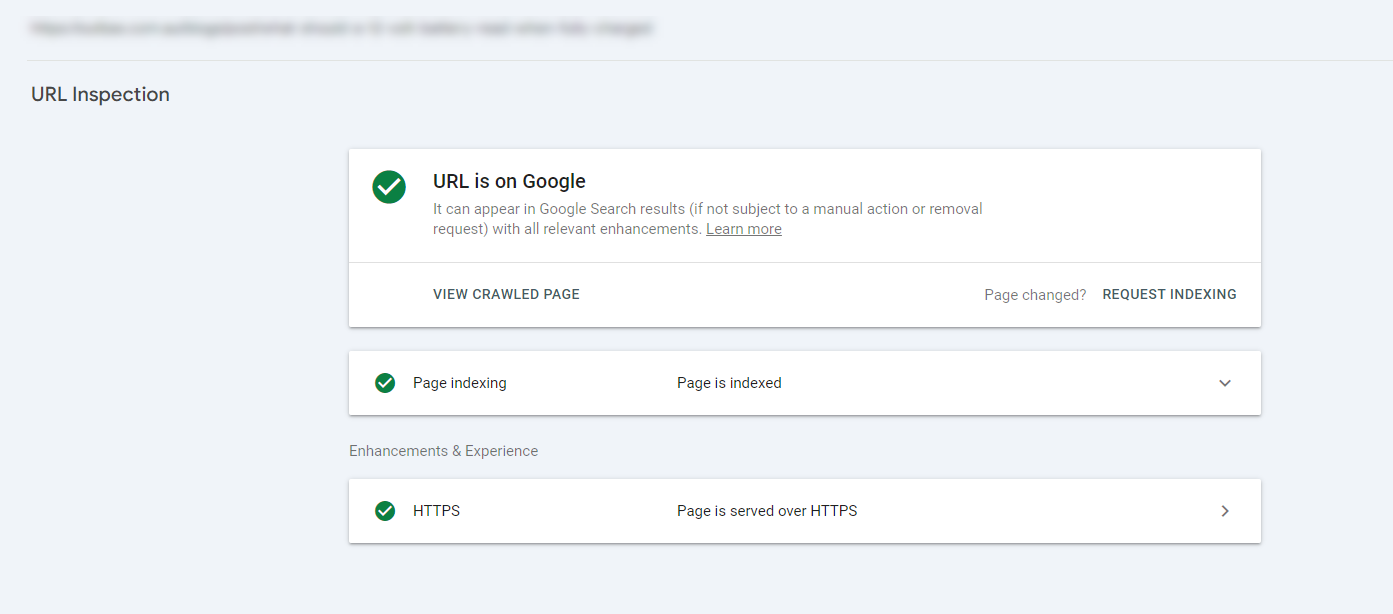
Troubleshooting specific page issues becomes much simpler with this tool. If a page isn’t showing up in search results as expected the URL Inspection Tool can tell you why. It might reveal the page is blocked by robots.txt, has a noindex tag or is experiencing crawl errors.
Requesting indexing for new or updated content is another key feature. After making significant changes to a page or publishing new content use this tool to ask Google to crawl and index it now. This can speed up the process of getting your new content into search results.
Look at the “Coverage” section of the report to see if the URL is indexed and any issues preventing indexation. The “Enhancements” section is also useful to see how the page performs for mobile usability and structured data.
Question for readers: How often do you use the URL Inspection Tool in your SEO workflow? Have you found it helpful for troubleshooting specific page issues?
Crawl Stats Report
The Crawl Stats Report gives you valuable information about how Google is interacting with your site. This is key to optimizing your site’s crawlability and making the most of your crawl budget.
First you need to understand crawl rate and crawl demand. Crawl rate shows how often and how intensely Google is crawling your site. If you see a sudden drop in crawl rate it could be server issues or changes to your site’s perceived importance. Crawl demand shows how much Google wants to crawl your site based on its popularity and update frequency.
Analyzing crawl errors and host status will help you identify and fix issues that are preventing Google from being able to access your content. Look for patterns in the types of errors. Are there frequent server errors or timeout issues? These could be hosting problems or pages that are too resource hungry.
Crawl budget is most important for larger sites. Focus on:
-
Site speed so Google can crawl more pages in less time.
-
Removing or noindexing low value pages so Google spends time on your important content.
-
Using your robots.txt file to guide Google away from unimportant parts of your site.
-
Making sure your XML sitemap is up-to-date and only includes high quality, indexable pages.
Remember you can’t control how Google crawls your site but you can influence it by providing a clear structure and optimizing for crawlability.
Conclusion
You did it! You now have a full Google Search Console SEO audit. By following these steps you’ve got valuable insights into your site’s search performance and know what to fix.
SEO is an ongoing process and the importance of regularly monitoring your Search Console data can never be overstated. It is key to maintaining and improving your search performance. Set a schedule to review these reports – monthly for most sites, or weekly for larger, more frequently updated sites.
Now go ahead and act. Prioritize the issues you’ve found based on impact and resource required. Start with quick wins that will give you immediate results and then move on to longer term strategic changes.
You can also use our template and fill it out with data from your Search Console to organise your findings and help you prioritise which issues to resolve first.
Question for readers: Do you want someone to conduct an SEO audit of your site?
Let's face it: even with this information at your fingertips, you may still opt to find someone more capable to conduct the audit on your behalf. In this case, Charles offers various SEO audits to help analyse your website for issues that prevent it from ranking higher on SERPs.
He doesn't just use Google Search Console for this task; his years of experience auditing small business to large enterprise sites gives him knowledge and insights that no other SEO has.
Book a consultation call with any of his SEO audit services to help you get started!

